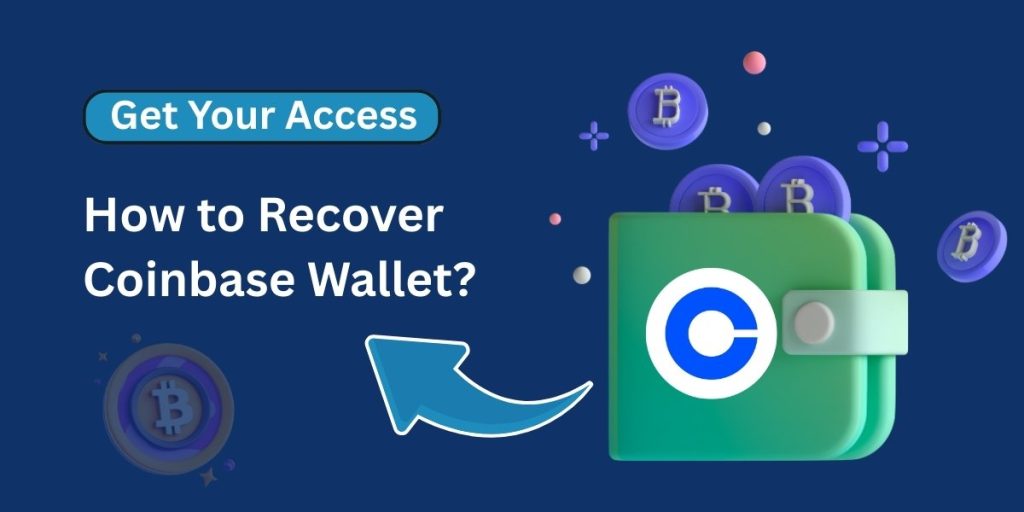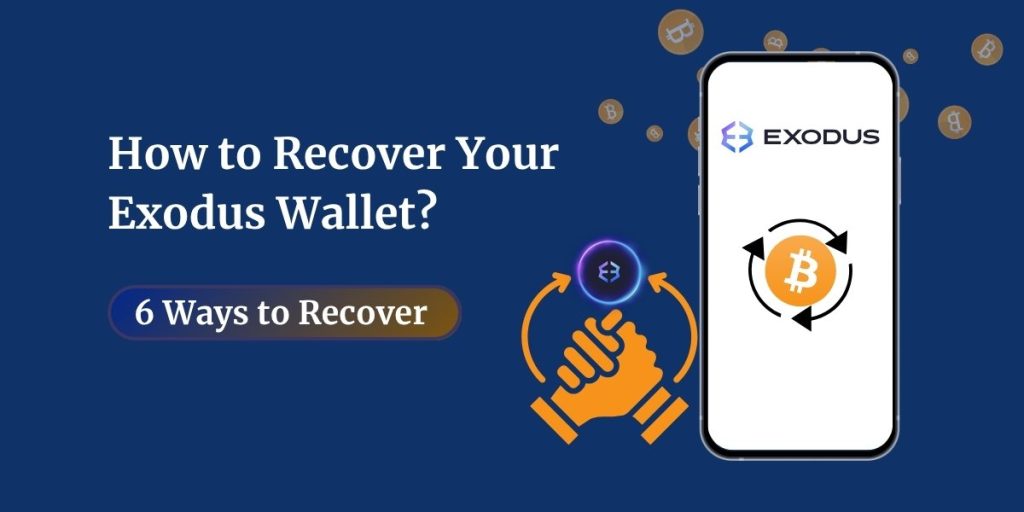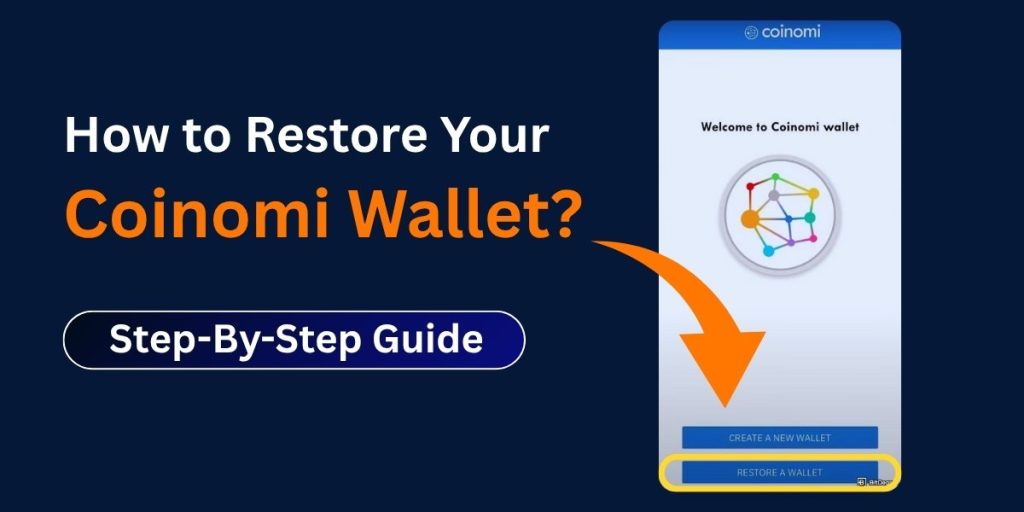Losing access to your wallet can be stressful, but there are secure ways to recover your Coinbase Wallet without putting your funds at risk. Whether you’ve forgotten your PIN, lost your device, or are experiencing biometric login issues, you can restore your wallet by following the correct steps.
Since Coinbase Wallet is a non-custodial wallet, only you have the keys to access your funds. This means Coinbase cannot reset your account for you; recovery depends on your backup methods, like your recovery phrase or cloud backup.
Understand How Coinbase Wallet Works
Before you start the recovery process, it’s important to understand that Coinbase Wallet is a non-custodial, user-controlled wallet. This means only you have the keys to access your funds, and no one, not even Coinbase, can help recover your wallet if you lose those keys.
Here’s what that means in practice:
- Your 12-word recovery phrase (seed phrase) is the ultimate key to your wallet. If you have it, you can restore your wallet on any device.
- If you lose your recovery phrase and have no backup, your funds are permanently inaccessible.
- Coinbase never stores or has access to your recovery phrase, PIN, or backups. They cannot reset or unlock your wallet for you.
This is why wallet recovery is entirely in your hands. Knowing where your recovery phrase is stored and keeping it secure is essential before problems happen.
If You Forgot Your PIN or Password
If you can’t log in because you’ve forgotten your PIN or local password, you can still restore your wallet using your backup:
Steps to recover access:
- Sign out of your Coinbase Wallet app.
- Restart the app and select “I already have a wallet.”
- Choose either ‘Restore with recovery phrase’ or ‘Restore from cloud backup’ (Google Drive or iCloud).
- Follow the on-screen prompts to create a new PIN.
💡 Tip: If you can’t sign out normally, try uninstalling and reinstalling the app before starting the recovery process.
For Biometric Login Issues
Biometric authentication (fingerprint or facial recognition) can stop working after you update device settings or add new biometric data. If this happens:
- Open the Coinbase Wallet app.
- Tap “I already have a wallet.”
- Restore your wallet using your recovery phrase or cloud backup.
- Once inside your wallet, go to Settings and re-enable biometric authentication.
Why this works: Biometric data is stored on your device, not in the wallet app. When it changes, the app may no longer recognize it, so reimporting your wallet refreshes the link.
Recover Using a Cloud Backup
If you’ve set up a backup in Google Drive or iCloud, recovery can be quick and secure.
To restore from cloud backup:
- Open the Coinbase Wallet app and choose Restore from Cloud Backup.
- Sign in to your Google Drive or iCloud account.
- Enter the unique backup password you created when setting it up.
- Set a new PIN or enable biometric access.
⚠️ Important: If you forget your backup password, the cloud file becomes useless. Coinbase cannot reset it for you. Always keep this password safe and separate from your recovery phrase.
Smart Wallet Recovery Key (If Enabled)
If you use Coinbase’s Smart Wallet feature, you may have generated a recovery key. This acts as an emergency backup for your passkey.
To restore using your recovery key:
- Go to the Recover Passkey page in your wallet settings.
- Enter your recovery key.
- Set up a new passkey and pay the required network fee.
- Once complete, you’ll regain full access to your wallet.
💡 The network fee applies to each blockchain your wallet interacts with. Keep your recovery key safe, as anyone who has it could gain control of your wallet.
If You Don’t Have a Backup or Recovery Phrase
Without a recovery phrase, cloud backup, or recovery key, there is no way to restore your Coinbase Wallet. This is the trade-off of using a self-custody wallet — you get full control, but also full responsibility.
If this happens:
- You’ll need to create a new wallet and start fresh.
- This time, back up your recovery phrase immediately in multiple secure locations.
Best Practices to Avoid Future Loss
To protect yourself from wallet lockouts in the future:
- Write down your recovery phrase and store it offline in a secure place, like a safe or safety deposit box.
- Set up both manual and cloud backups for extra security.
- Use a strong PIN or biometric authentication for local access.
- Never share your recovery phrase or backup password with anyone.
- Test your recovery method on a secondary device to make sure it works before you need it.
If you use multiple wallets, it’s equally important to know their recovery process. You can check our detailed guides on How to restore your Coinomi wallet? and How to recover your Exodus wallet? for step-by-step instructions.
FAQs About Recovering Coinbase Wallet
Can Coinbase recover my wallet for me?
No. Coinbase Wallet is non-custodial, meaning only you have access to your recovery phrase and funds.
What should I do if I lost my phone?
Install Coinbase Wallet on your new device and restore it using your recovery phrase or cloud backup.
Is the recovery phrase the same as my wallet password?
No. Your wallet password or PIN is for local access, while the recovery phrase is the ultimate key to restoring your wallet.
Can I use my recovery phrase from Coinbase Wallet in another wallet app?
Yes, but make sure the other wallet supports the same blockchain standards and is from a trusted provider.
Final Thoughts
Recovering your Coinbase Wallet is straightforward if you have your recovery phrase, cloud backup, or recovery key. The key to avoiding loss is preparation, back up your wallet in multiple secure ways and never share your recovery information.
If you need instant help with wallet recovery issues, contact us for step-by-step guidance.