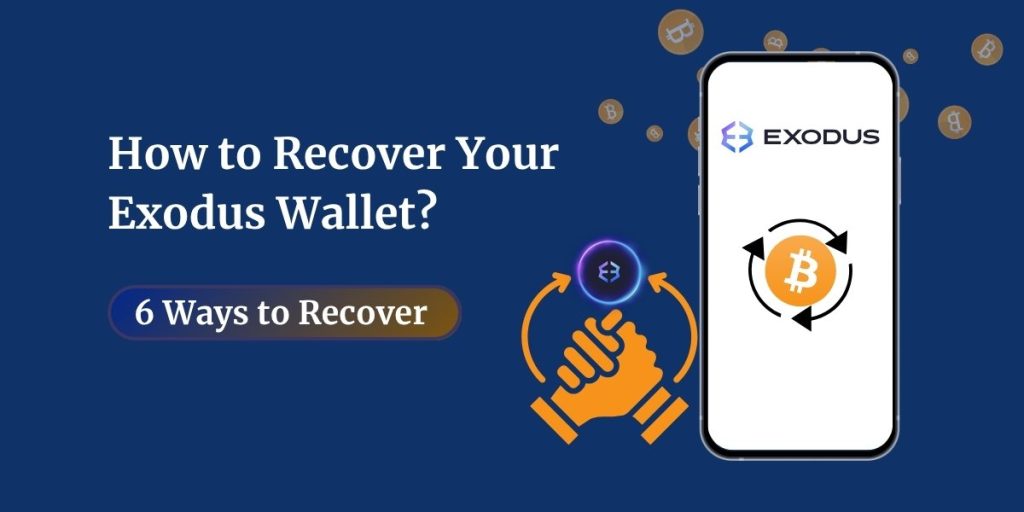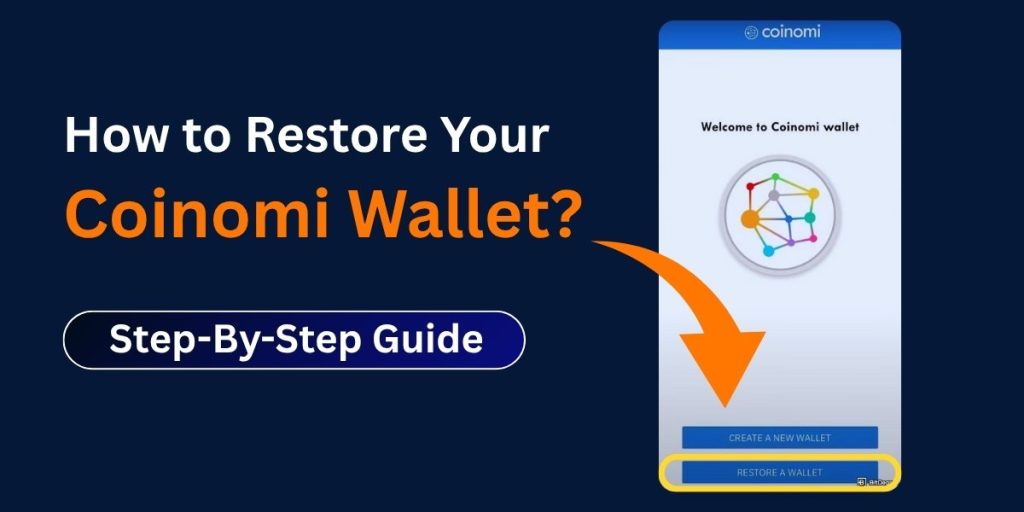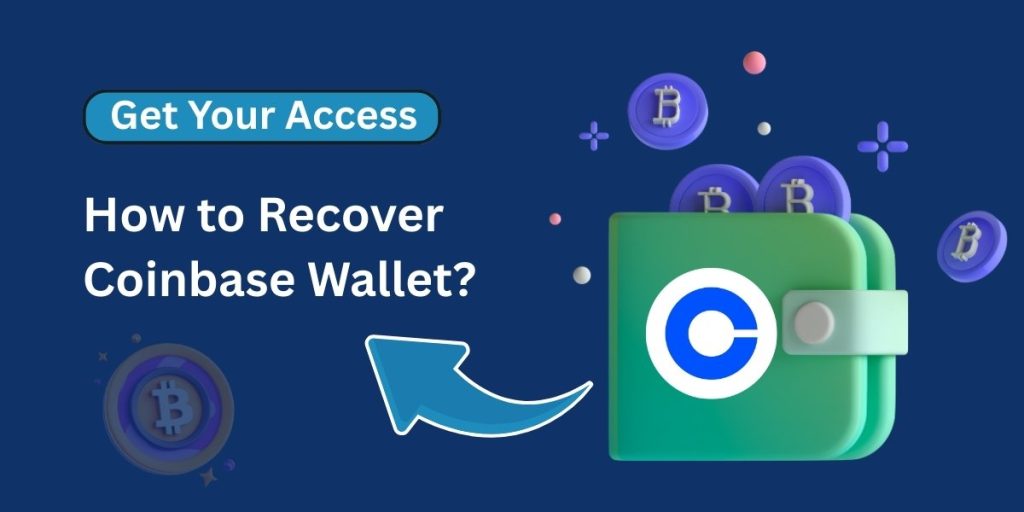If you’re wondering how to recover your Exodus wallet, you’re likely dealing with a lost device, missing recovery phrase, or an overwritten wallet. The good news? Exodus is a self-custody wallet, which means you’re in control and recovery is possible if you’ve backed up your wallet properly.
In this guide, we’ll walk you through six secure ways to restore your Exodus wallet, protect your funds, and avoid common mistakes. Whether you’re using desktop, mobile, or Web3, this article has you covered.
Here Are 6 Methods To Recover Your Exodus Wallet
Exodus supports multiple recovery options depending on how your wallet was backed up or accessed. Below are six official methods to restore your wallet and regain access to your funds.
Method 1: Restore Using Your 12-Word Secret Recovery Phrase
This is the primary method for recovering any Exodus wallet.
To restore your wallet using the 12-word secret recovery phrase:
- Install Exodus on your device (Mobile, Desktop, or Web3 Wallet).
- Open the app and select Restore Wallet.
- Select “Secret Phrase” as your recovery method.
- Enter your 12 words in the correct order, using lowercase letters and no punctuation.
- Tap Restore, then Continue to complete the process.
Once restored, your wallet will display all assets and their associated transaction history using that recovery phrase.
Method 2: Recover from a Synced Device
If your wallet was synced across multiple devices, you can retrieve your recovery phrase from one of them and use it to restore your wallet elsewhere.
To recover from a synced device:
- Open Exodus on the synced device.
- Navigate to Settings > Backup > View Secret Recovery Phrase.
- Write down the 12-word phrase exactly as shown.
- Install Exodus on your new device and restore using the phrase (see Option 1).
This method works across Mobile, Desktop, and Web3 Wallet if syncing was previously enabled.
Method 3: Restore from an Email Backup
This method applies only to wallets created before February 2019.
To restore from an email backup:
- Search your email inbox for a message from [email protected] with the subject line “Exodus Backup Link”.
- Open the email and click the backup link.
- Enter the original password used when the wallet was created.
- Follow the on-screen instructions to decrypt and restore your wallet.
This method is not supported for wallets created after February 2019.
Method 4: Restore from iCloud or Google Drive
Exodus Mobile allows users to back up their wallet to cloud storage.
To restore from iCloud or Google Drive:
- Install Exodus Mobile on a device with the same operating system used during backup (iOS or Android).
- Open the app and select Restore Wallet.
- Choose Restore from iCloud (iOS) or Restore from Google Drive (Android).
- Authenticate using Face ID, Touch ID, PIN, or password.
- Complete the restoration process.
Backups created before November 2024 may require additional verification via email or phone number. Wallets backed up with a passkey can be restored using biometric authentication.
Method 5: Restore an Overwritten Wallet
If your wallet was accidentally overwritten during a sync or restore, recovery depends on the platform and whether the original recovery phrase is still available.
To restore an overwritten wallet:
On Desktop:
- Exodus automatically stores backup files for 90 days.
- Locate your original 12-word recovery phrase.
- Open Exodus and select Restore Wallet, then enter the phrase.
On Mobile:
- Recovery is only possible if the original recovery phrase was saved before the overwrite.
- Use the phrase to restore the wallet as described in Option 1.
Restoring the original wallet will replace the current wallet on the device.
Method 6: Restore from Web3 Wallet Sync
Web3 Wallets can be restored using the same 12-word recovery phrase used across other Exodus platforms.
To restore a Web3 Wallet:
- Open the Exodus Web3 Wallet in your browser.
- Select Restore Wallet.
- Choose Secret Phrase and enter your 12 words.
- Confirm and complete the restoration.
Once restored, your Web3 Wallet will display supported assets and transaction history linked to the recovery phrase.
What If You Don’t Have the 12-Word Phrase?
If you’ve lost or never backed up your phrase, Exodus cannot recover your wallet. The wallet is non-custodial, which means only you control your keys. In this case:
- Check old notes or backups: You may have written it down during the initial setup.
- Search for older devices: Your phrase might still be stored in an older version of the wallet.
- Scan your email: Look for any hints or printouts, though Exodus never sends this phrase via email.
What Should I Do If My Device Is Lost or Stolen?
If your device is lost or stolen, your Exodus wallet may be compromised. The safest approach is to create a new wallet and transfer your funds.
Steps to protect your assets:
- Install Exodus on a trusted device.
- Create a new wallet and back it up immediately.
- Use your recovery phrase (from the old wallet) to access funds.
- Transfer assets to the new wallet.
If you still have access to your original wallet on another device, you can use it to send funds to the new wallet. If not, you’ll need to restore the original wallet using one of the recovery methods above.
Once your funds are moved, stop using the original wallet. It should be considered unsafe, especially if someone else might access it through your lost or stolen device. If your funds were stolen, you may want to read our guide on how to retrieve stolen bitcoins.
Need Help Restoring Your Wallet?
If you’re still having trouble recovering your Exodus wallet or need personalized guidance, we’re here to help. Contact Us anytime through our Contact page, just let us know what issue you’re facing, and we’ll get back to you with clear, actionable steps.
FAQS About Restoreing Your Exodus Wallet
Can I recover my wallet without the recovery phrase?
No. Exodus is a non-custodial wallet. Without the phrase or backup, recovery isn’t possible.
Is it safe to store my recovery phrase online?
No. Always store it offline in a secure place. Online storage can be hacked.
Why is my wallet empty after restoring?
You may have entered a phrase for a different wallet. Try again with the correct one.