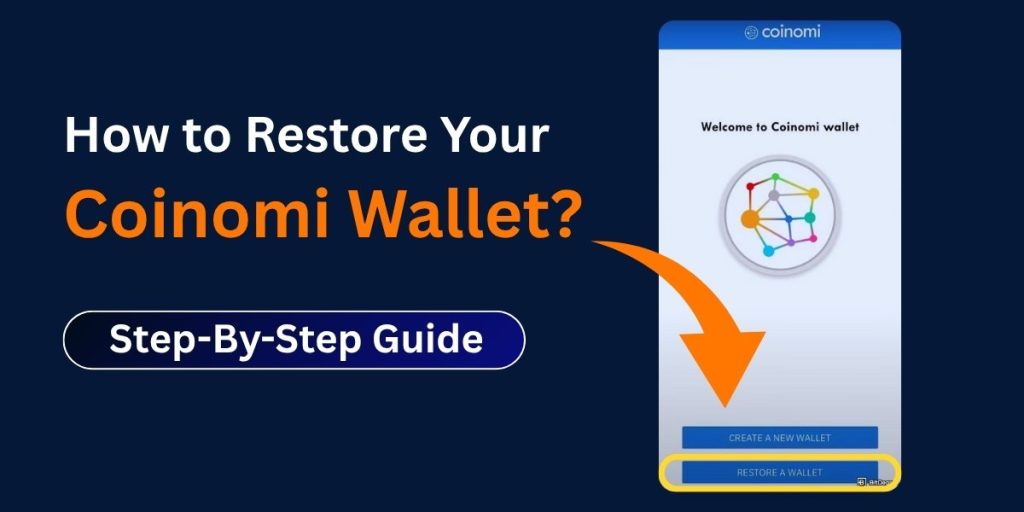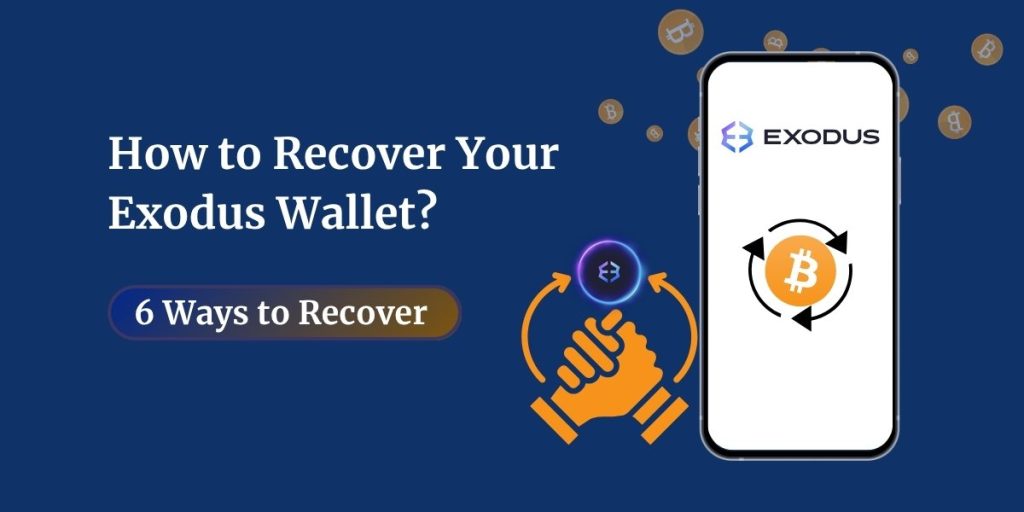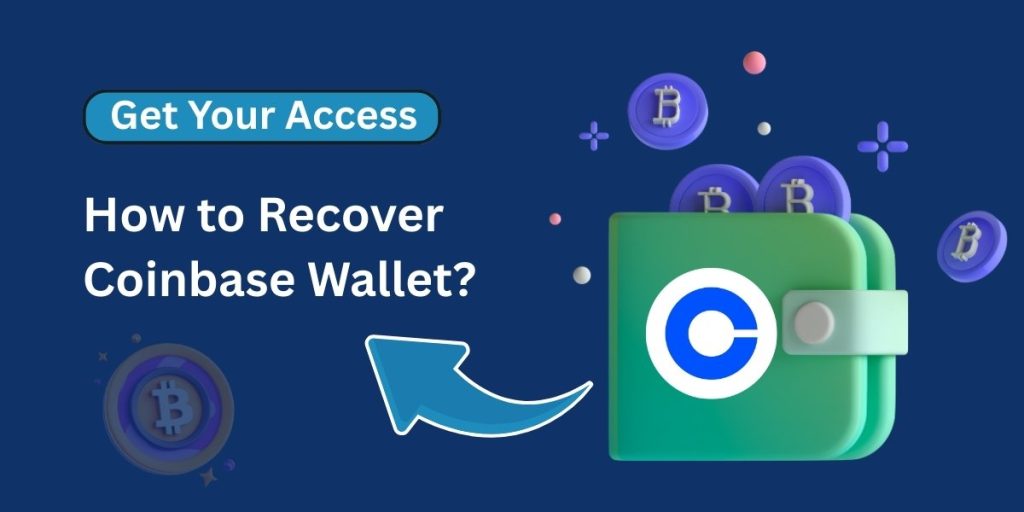Restoring access to your crypto wallet is a critical task, especially if you’ve lost your phone or switched to a new device. If you’re looking to restore your Coinomi wallet, the most important thing you need is your Recovery Phrase—nothing else will work.
In this article, we’ll walk you through exactly how to restore your Coinomi wallet safely, what to do if you face errors, and what steps to take if you’ve lost your recovery phrase. We’ll also cover some dos and don’ts to help you avoid costly mistakes.
Why a Recovery Phrase Is Everything
Coinomi is a non-custodial HD wallet, meaning it doesn’t store your funds or your keys on its servers. Instead, your wallet is backed up by a Recovery Phrase—a unique list of 12, 15, 18, 21, or 24 words.
This phrase is the only way to restore your Coinomi wallet. Without it, your funds are permanently inaccessible. Coinomi cannot retrieve it for you, and having just your password or old wallet addresses won’t help. That’s why it’s crucial to keep your Recovery Phrase safe and offline.
Back Up Before You Need It
Before you ever have to restore your wallet, make sure your Recovery Phrase is written down in the exact order and stored in a secure place.
Best practices for storing your phrase:
- Write it on paper or a durable material and keep it in a fireproof safe.
- Store it digitally only if encrypted and offline on a clean, never-online device.
- Never keep it in plain text or as a photo on your phone or cloud storage.
- Do not share it with anyone—anyone who has it can move your funds.
If your wallet has a BIP39 passphrase (an optional extra security layer), back that up too. Without it, even with the Recovery Phrase, you cannot restore your wallet.
Steps to Restore Your Coinomi Wallet
Follow these steps carefully to regain access:
1. Install Coinomi on Your New Device
- Download the Coinomi app from the official Coinomi website or app store (Google Play or iOS App Store).
- Do not use unofficial links.
2. Select “Restore a Wallet”
- On the welcome screen, choose “I already have a wallet.”
3. Enter Your Recovery Phrase
- Type all 24 words in exact order. The in-app blue keyboard will suggest valid words—use those.
- Only valid words will be accepted. If a word is not showing up, it’s likely misspelled.
4. Advanced Settings (If Needed)
- If you had enabled a BIP39 passphrase (not your app password), tap “Advanced settings” and check “Use a BIP39 passphrase.”
- Enter your passphrase exactly as you set it originally. If you don’t remember this passphrase, the wallet cannot be restored.
5. Set a New Device Password
- This is specific to the device you’re using. The old password doesn’t carry over.
6. Add Coins and Tokens
- After restoration, Coinomi should automatically detect your wallets.
- You may need to manually add some tokens using the “Add Tokens” feature.
Common Errors When Restoring Your Wallet
“Recovery phrase contains unrecognized words”
- You’ve likely typed a wrong word. Double-check your handwriting or spelling.
- All words must be in lowercase and from the official BIP39 list.
“Word list is empty”
- This happens on Android if the default keyboard interferes.
- Close the system keyboard and use only Coinomi’s secure blue keyboard.
“Word list must be multiple of 3”
- Recovery phrases can only be 12, 15, 18, 21, or 24 words long.
- If you have 25 words, the extra one might be a BIP39 passphrase. Enable advanced settings and enter it there.
“Empty Wallet After Restoring”
- You may have used the wrong phrase, wrong passphrase, or added the wrong token addresses.
- Recheck all details and refresh your wallet.
Read More:- How to Recover Your Exodus Wallet?
What If You Don’t Have the Recovery Phrase?
Unfortunately, if you do not have your recovery phrase, and you’ve lost access to your device, your funds are permanently lost.
- Coinomi is a non-custodial wallet. They do not store your phrase, keys, or personal data.
If your app is still accessible and funds are visible, back up the phrase immediately via:
Settings > Manage Wallets > Select Wallet > Recovery Phrase
Final Thoughts
To restore your Coinomi wallet, your 24-word Recovery Phrase is everything. If you follow the correct steps and enter the phrase accurately, you should regain access to your funds in minutes. But always remember: without that phrase, recovery is not possible. Take wallet backup seriously, and store your recovery phrase securely.
Need help restoring your wallet? Contact us for instant help if you’re stuck or facing errors. We’re here to guide you.
FAQs on Restoring Coinomi Wallet
Can I restore my Coinomi wallet without the recovery phrase?
No, the recovery phrase is the only way to restore access. Without it, funds are lost.
What is a BIP39 passphrase? Do I need it?
It’s an optional extra layer of security. If you enabled it during wallet creation, you’ll need it during restoration.
I restored my wallet, but my balance is zero. Why?
This usually means the wrong phrase was used, tokens weren’t added, or you skipped the BIP39 passphrase. Double-check each step.
Can I reuse he same password on a new device?
Yes, but you must manually set it again. Passwords don’t transfer across devices.
I made a mistake in my recovery phrase. Can I test if it’s valid?
Yes, use Coinomi’s in-app keyboard or test the phrase at this validator to identify errors.