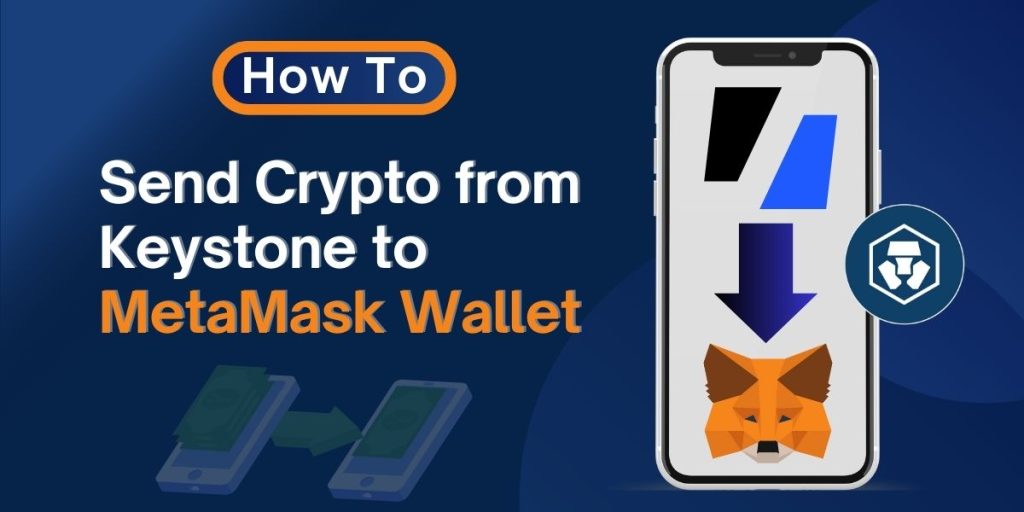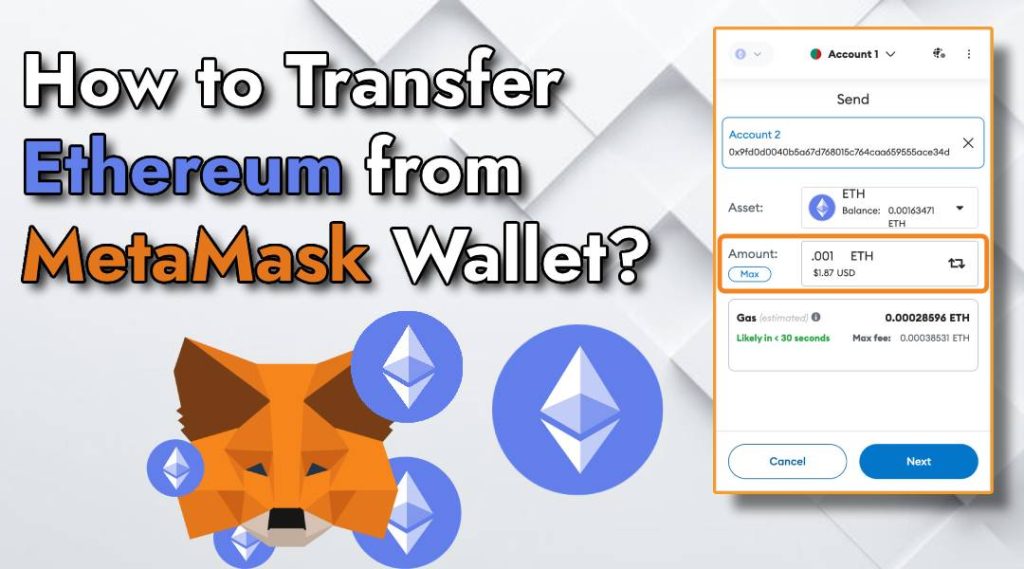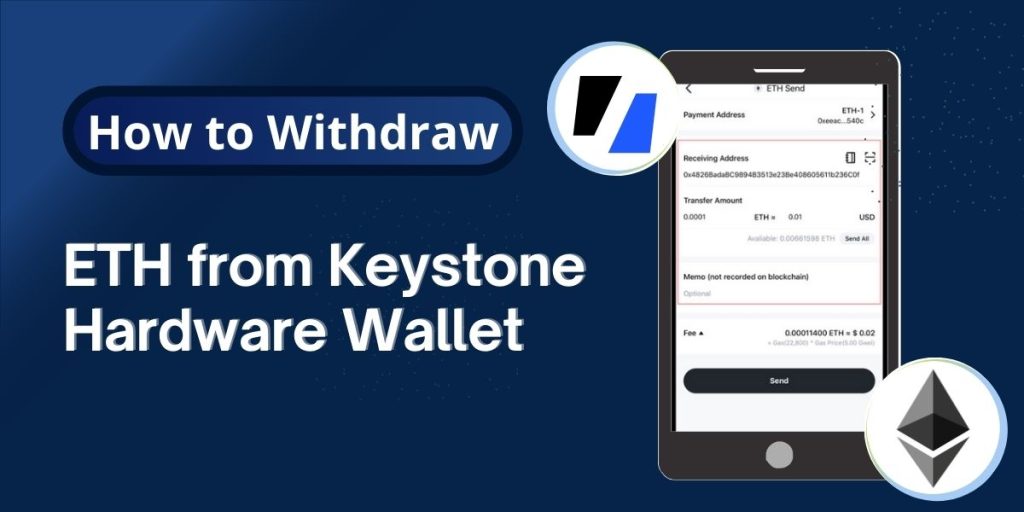Sending crypto from Keystone hardware wallet to MetaMask wallet might initially sound technical, but it’s a simple and secure process when done correctly. If you’re looking to send crypto from Keystone to MetaMask wallet, this guide will walk you through the step-by-step method to do it safely and quickly. In just a few minutes, you’ll be able to transfer your crypto assets with ease.
Keystone is a hardware wallet that stores your crypto securely offline, while MetaMask is a popular software wallet used for DeFi, NFTs, and Web3. Many users transfer assets from Keystone to MetaMask to take advantage of MetaMask’s dApp connectivity. Whether you’re moving Ethereum, tokens, or other supported coins, this guide has you covered.
What You’ll Need Before You Start
Before starting the transfer, make sure you have:
- Your Keystone hardware wallet (fully charged and set up)
- Your MetaMask wallet (browser or mobile version installed)
- An active internet connection
- A QR code scanner (usually part of the Keystone device)
- Sufficient crypto balance in Keystone
- Enough funds to cover gas/transaction fees
Read also: How to Transfer Ethereum from MetaMask Wallet?
Steps to Send Crypto from Keystone to MetaMask Wallet
Now, let’s walk through the detailed steps to send crypto from Keystone to MetaMask wallet. The exact steps might vary slightly depending on the specific cryptocurrency and the firmware version of your Keystone, but the general process remains similar.
Step 1: Connect Your Keystone to MetaMask
- Open your MetaMask extension or app.
- Go to the account selection screen and click “Connect Hardware Wallet.”
- Choose Keystone from the list of options.
- Your Keystone wallet will display a QR code with your public address.
- Scan this QR code using your MetaMask interface (via webcam or mobile scanner).
- Once connected, MetaMask will show your Keystone wallet’s address.
Tip: This process doesn’t expose your private keys—only the public address is shared for receiving funds.
Step 2: Get Your MetaMask Wallet Address
- Open MetaMask and select the account where you want to receive crypto.
- Click the account name to copy the wallet address.
- Double-check that the address is correct.
Step 3: Initiate Transfer from Keystone
- On your Keystone device, go to the “Send” or “Transfer” option.
- Select the cryptocurrency you want to send.
- Paste your MetaMask wallet address into the recipient field.
- Enter the amount you wish to transfer.
- Review the network fee and make sure it’s acceptable.
- Confirm the transaction details.
Step 4: Sign and Broadcast the Transaction
- Keystone will now generate a QR code for the signed transaction.
- Open your MetaMask wallet and go to the “Scan QR code” option (typically in the send section).
- Use your webcam or scanner to scan the transaction QR code from Keystone.
- MetaMask will recognize and broadcast the transaction to the network.
- Wait a few moments for the transaction to confirm on the blockchain.
Step 5: Verify Transaction Completion
- Once sent, check the transaction history in MetaMask.
- You can also use a blockchain explorer like Etherscan or BSCScan to confirm the transaction status by pasting the transaction ID.
- Your funds should now appear in your MetaMask wallet balance.
Tips to Ensure a Smooth Transfer
- Verify Addresses: Always double-check the recipient’s wallet address. A single typo can result in lost funds.
- Test with a Small Amount: If you’re new to this process, send a small amount first to ensure everything works.
- Monitor Gas Fees: Use tools like Etherscan to check current gas prices and avoid overpaying.
- Disconnect After Use: After the transaction, disconnect Keystone from MetaMask by selecting Forget this account in MetaMask for added security.
Common Issues and How to Fix Them
Sometimes, things don’t go as planned. Here are common problems and solutions:
- QR Code Not Scanning: Ensure your camera is clean and well-lit. Restart both devices if the issue persists.
- Insufficient Gas Fees: If the transaction fails, increase the gas fee in MetaMask and try again.
- Connection Issues: Update both Keystone firmware and MetaMask to the latest versions. Check your internet connection.
Conclusion
Transferring crypto from Keystone to MetaMask is a smart move when you want to interact with Web3 platforms while keeping your funds safe. By following this guide, you now know how to send crypto from Keystone to MetaMask wallet without any hassle. Just be sure to double-check all addresses and confirm transactions before proceeding.
If you face any issues during the transfer or need help with setup, contact us for instant help. We’re here to make your crypto journey smoother and safer.
FAQs on sending crypto from Keystone to MetaMask Wallet
What if my funds don’t show up in MetaMask?
Make sure you’re viewing the correct network and token. You may need to manually add the token using its contract address.
Can I reverse a crypto transfer?
No. Blockchain transactions are irreversible, so always verify all details before sending.
Is it safe to connect Keystone with MetaMask?
Yes. Keystone connects using QR codes, which makes it an air-gapped solution. No private keys are exposed during the process.